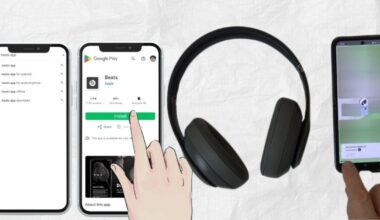Have you ever faced a situation where you found it hard to use the Beats headphones because of some technical glitch? Well, it is a very common problem, and it is not unusual that you are also a part of it. There are many Apple users over there who face this situation and directly think of replacing it or purchasing a new one. But this issue can be resolved by following some simple tips.
If you have Beats Solo 3 wireless headphones and it’s showing troubles related to Bluetooth, charging, or sound, then you can solve it by resetting it. But do you know how to reset Beats Solo 3? If not, then we can help you out. We have explained the procedure of resetting them which you can go through below:-
Know the Right Method of Resetting Beats Solo
If you want to resolve the technical glitch of your Beats Solar 3 by resetting, then you can do it by following some simple steps. Look over the steps below:-
- First, hold down the power button and volume button for 10 seconds.
- After it, when the fuel gauges will start flashing, release the button.
- Now your headphones are reset. You can easily set them up with any of the devices.
Learn Procedure of Troubleshooting Beats Solo 3
To solve the issue properly that you are facing with the beats solo 3 related to connection, battery and all you can try troubleshooting. The first step is resetting the headphones which you can do by following the steps which are explained at the beginning of the article. The second step is updating firmware. Make sure your headphones have the update firmware and are connected with the beats updater.
How to Pair the Beats Solo 3 with Various Devices?
In order to pair the beats solo 3 with the device you are using it is important to follow the correct steps only for successfully pairing. Know how to pair the beats properly with different kinds of devices by following the information mentioned below:-
Pair with IOS Devices
Look at the steps below to pair the Beats Solo 3 headphones with ipad, iphone and others.
- Press the power button that is on the right ear cup and wait for a few seconds until the led indicator flashes.
- Now enable Bluetooth.
- Now step-up animation will pop up on your screen.
- Now click on connect and pair Beats Solo 3 with your device.
Pair with Android
To pair the headphones of Beats Solo 3 with the Android, pay attention to the following methods:-
- Press the power button and wait until the led indicator starts flashing.
- Now open the setting, click on the connection, and enable Bluetooth.
- Now the name of the device will appear on your Android screen. Click on it to pair.
Pair with Windows PC
The correct steps of pairing the Beats Solo 3 with the Windows PC are mentioned below. go through all of the steps below:-
- Press the power button and wait until the led indicator starts flashing to turn on the Beats Solo 3 pairing mode.
- Now click on the start, open the settings, click on the devices, and then Bluetooth and other devices.
- Now enable Bluetooth.
- After this, click on “Add bluetooth or other device.”
- At last, the list of devices will appear on your screen to pair. Click on the Beats Solo 3 to pair them successfully.
Pair with Mac
To pair the Mac with the Beats Solo 3, look at the steps given below:
- Press the power button and wait until the led indicator starts flashing.
- Now click on the setting of the system and enable the Bluetooth.
- Now the device’s name will appear on the screen.
- Click on connect right next to the device you want to pair.
Conclusion
Whenever you get in trouble related to the Beats Solo 3 headphones in context of Bluetooth connection, sounds, and others, look for the option of resetting. It will definitely help you to resolve the issue on an early basis. If the resetting doesn’t help to overcome the problem, then you can connect with the nearby Apple Store or customer care support.
Frequently Asked Questions!
A. To reset the Beats Solo 3 wireless headphones, first simultaneously press and hold the power and volume buttons for 10 seconds. Now the fuel gauge will start flashing, and the headphones will finally get reset.
A. Yes, it is very important to update the firmware for the better performance of the headphones.
A. Yes, you can easily connect them with the Android by following some simple steps.
A. As per the beats, the solo 3 should stay up to 40 hours maximum.
A. Yes, the beats are owned by Apple.
Related Articles: