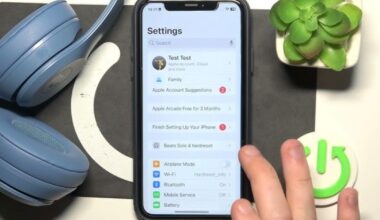Beats earbuds are known for their excellent sound quality and smooth Bluetooth pairing, especially with Apple devices. However, users often encounter Bluetooth connectivity issues with Beats earbuds that can be frustrating. Whether your Beats are not showing up on your Bluetooth list, keep disconnecting, or won’t pair properly, these problems can interrupt your listening experience.

If you’re facing Bluetooth issues with your Beats earbuds, don’t worry—you’re not alone, and there are reliable solutions. This detailed guide will help you understand why these problems happen and how you can resolve Bluetooth connectivity issues with Beats earbuds step-by-step.
Common Reasons for Bluetooth Issues with Beats Earbuds
Before jumping into solutions, it’s essential to understand what’s causing the problem. Here are the most common reasons why Beats earbuds fail to connect via Bluetooth:

- Out of Range: Bluetooth works best within 30 feet. Being too far from your device can cause connection failure.
- Low Battery: If the earbuds or their case have insufficient charge, they may not appear on the Bluetooth list.
- Not in Pairing Mode: Beats earbuds must be in pairing mode to show up as an available device.
- Bluetooth Interference: Other electronic devices like Wi-Fi routers and microwaves can interfere with Bluetooth signals.
- Outdated Firmware: Old software versions may cause connectivity problems.
- Device Glitches: Temporary bugs in your smartphone, tablet, or laptop can block the connection.
- Bluetooth Cache Issues: Sometimes, the paired list gets cluttered and causes pairing problems.
How to Fix Bluetooth Connectivity Issues with Beats Earbuds: Step-by-Step Guide
If your Beats earbuds won’t connect or show up on Bluetooth, follow these detailed steps one by one. Each step is simple but essential to resolve the issue properly.
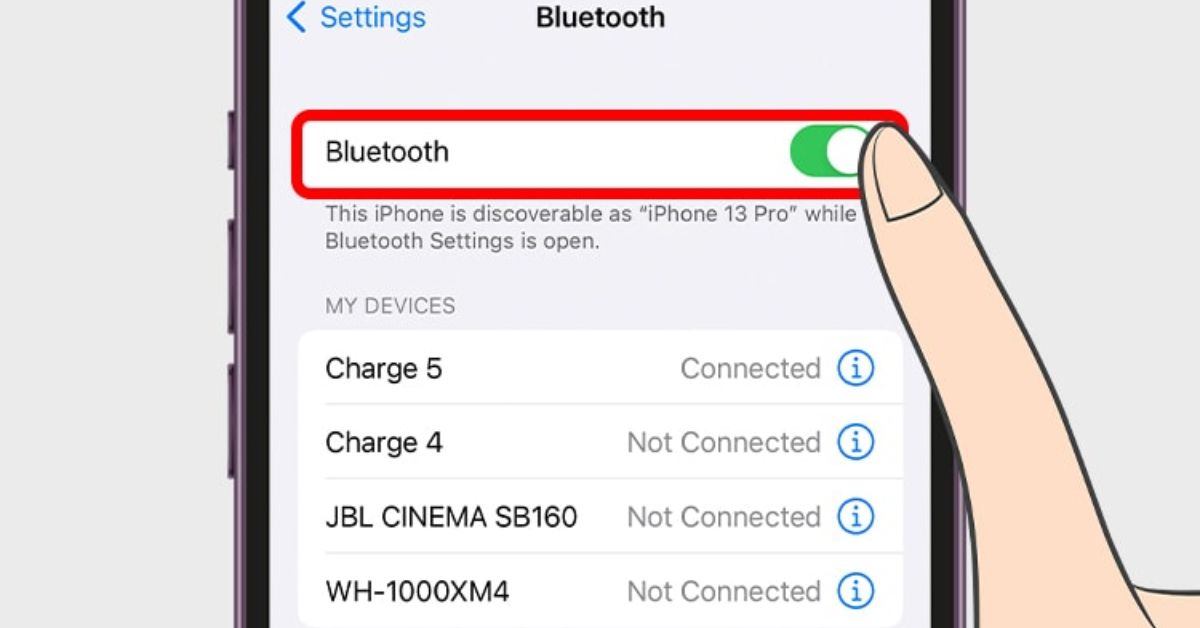
Step 1: Move Your Beats Earbuds Closer to the Device
Bluetooth signals have a limited range, usually around 30 feet (10 meters). If your Beats earbuds are too far from your phone, tablet, or laptop, the connection may fail or not appear at all.
What to Do:
- Place your Beats earbuds and the device you’re connecting to within 1-2 feet of each other.
- Make sure there are no thick walls, metal objects, or electronic barriers between them.
- Try connecting in an open space where signal strength is strongest.
Bringing the devices closer often helps Bluetooth find the connection faster.
Step 2: Ensure Beats Earbuds Are Properly Charged
When the battery is critically low, Beats earbuds may not power on or enter pairing mode, which will prevent them from showing up on Bluetooth.
What to Do:
- Place the earbuds inside their charging case and plug the case into a charger.
- Let them charge for at least 15–20 minutes to build enough power.
- Check if the LED indicator on the case or earbuds lights up, confirming they are charging.
Low battery is one of the most common reasons Beats earbuds fail to connect.
Related Article:- How to Charge Beats Studio Buds Without Case?
Step 3: Enter the Correct Pairing Mode on Beats Earbuds
For your device to detect the Beats earbuds, they must be in pairing mode. If this step is skipped or done incorrectly, the earbuds won’t show on the Bluetooth list.
How to Activate Pairing Mode:
- Beats Studio Buds & Beats Fit Pro:
- Place the earbuds in the charging case and keep the lid open.
- Press and hold the system button on the case until the LED blinks red and white.
- Powerbeats Pro:
- Insert both earbuds into the case.
- Press and hold the system button on the case until the LED blinks red and white.
- Other Beats Models:
- Press and hold the power button for about 5–10 seconds until the indicator light starts flashing.
- Flashing red and white lights confirm that your Beats are ready to pair.
Step 4: Restart Bluetooth on Your Device
Sometimes, the problem is not with the Beats earbuds but with the Bluetooth on your device. Restarting Bluetooth can refresh the connection and clear temporary glitches.
What to Do:
- Go to Settings > Bluetooth on your iPhone, Android, or laptop.
- Turn Bluetooth OFF and wait for about 10–15 seconds.
- Turn Bluetooth ON again and wait for your Beats earbuds to appear in the list.
- Try reconnecting.
Restarting Bluetooth can quickly fix minor connectivity issues.
Step 5: Reset Your Beats Earbuds
If your Beats earbuds still won’t connect, performing a factory reset can often solve deep-seated software glitches or pairing errors.
How to Reset:
- Beats Studio Buds & Beats Fit Pro:
- Place the earbuds in the charging case and leave the lid open.
- Press and hold the system button for 15–20 seconds until the LED blinks red and white.
- Release the button and try pairing again.
- Powerbeats Pro:
- Insert both earbuds into the case.
- Press and hold the system button for 15 seconds until the LED blinks red and white.
- Reconnect to your device.
Resetting your Beats will erase old pairing history and start fresh.
Step 6: Update Firmware on Beats Earbuds and Device
Outdated firmware can cause Bluetooth connection failures. Keeping your devices updated ensures better compatibility and fixes known bugs.
How to Update:
- On iPhone: Go to Settings > General > Software Update and install the latest update.
- Beats Firmware: Beats earbuds update automatically when connected to an iPhone or through the Beats app on Android. Keep the earbuds paired and connected to Wi-Fi to ensure updates are installed.
Firmware updates often improve Bluetooth stability and fix connection errors.
Step 7: Remove Possible Bluetooth Interference
Other wireless devices or crowded signals can interfere with your Beats’ Bluetooth connection.
What to Do:
- Move away from Wi-Fi routers, microwave ovens, and other Bluetooth gadgets when trying to pair.
- Turn off unused Bluetooth devices nearby to reduce interference.
- Avoid areas with high wireless traffic.
Clearing interference helps the earbuds pair smoothly.
Step 8: Forget and Reconnect Beats Earbuds
Sometimes, the Bluetooth memory on your device holds onto faulty pairing data. Forgetting and reconnecting can refresh the connection.
Steps:
- Open Settings > Bluetooth on your device.
- Find your Beats earbuds in the list and tap the (i) info icon next to them.
- Select Forget This Device and confirm.
- Put your Beats back into pairing mode and reconnect.
This step often solves repeated pairing failures.
Step 9: Try Connecting with a Different Device
Testing your Beats earbuds with another phone, tablet, or laptop can help you figure out whether the issue is with the earbuds or the original device.
Try This:
- Connect your Beats to a friend’s phone or another device.
- If they connect successfully, the problem may be with your original device’s Bluetooth settings.
- If they still don’t connect, the earbuds may need repair.
Testing on another device helps isolate the problem.
Step 10: Contact Beats or Apple Support
If you’ve tried all troubleshooting steps and your Beats earbuds still won’t connect via Bluetooth, it’s time to seek professional help.
Options:
- Contact Beats Customer Support online or through their app.
- Visit the nearest Apple Store or Beats service center for diagnostics.
- If your Beats are under warranty, you may be eligible for a free repair or replacement.
Sometimes, the issue is hardware-related and can only be resolved by experts.
Final Thoughts
Having Bluetooth connection issues with Beats earbuds can feel frustrating, but most of the time, it is easy to fix. Simple steps like moving your earbuds closer, charging them properly, restarting Bluetooth, or resetting the earbuds can quickly solve the problem. Always make sure your Beats are fully charged, in pairing mode, and your device’s software is updated.
If the issue continues, try connecting your Beats to another device to check whether the problem is with the earbuds or your phone. If none of these steps work, you can reach out to Beats or Apple Support for further help. These Bluetooth problems are usually small and can often be solved without much effort. Soon, your Beats will be working perfectly again.
Your Questions, Answered
Beats earbuds may not appear on your Bluetooth list due to low battery, outdated firmware, not being in pairing mode, or Bluetooth interference from nearby devices.
To reset Beats Studio Buds or Beats Fit Pro, place them in the case, leave the lid open, then press and hold the system button until the LED flashes red and white. For Powerbeats Pro, follow the same steps using the case’s system button.
Move away from other electronic devices like Wi-Fi routers and microwaves. Also, keep your Beats earbuds within 30 feet of the connected device for a stable connection.
The Beats app is helpful, especially for Android users, to check battery levels and install firmware updates. iPhone users usually get automatic firmware updates without the app.
This can happen due to automatic ear detection, iCloud syncing, low battery, or Bluetooth glitches. Disabling automatic ear detection or signing out of iCloud temporarily can help.
If your Beats earbuds still don’t connect properly, contact Apple or Beats Support for further assistance. There may be a hardware issue that needs professional attention.