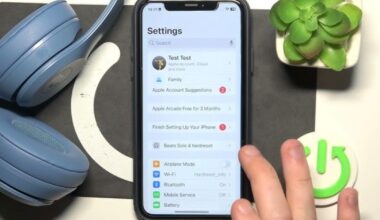If you have experienced the exasperating phenomenon of your Beats Fit Pro right earbud failing to work, don’t fret! You are not alone—this is a prevalent issue, and in a majority of situations, it can be solved through a series of simple troubleshooting maneuvers. Whether you’ve just acquired a new pair or had them for some time, this article will assist you in determining and resolving the problem so you can continue to enjoy your music, calls, and workouts as soon as possible. Wireless earbuds tend to have recurring connectivity or charging problems, but the best part is that most of those issues are easily fixable with a little patience.
Why Is My Beats Fit Pro Right Earbud Not Working?
Before discussing the solutions, it’s imperative to know the reason why your right earbud may not work as expected. Here are a few of the typical reasons behind this issue:
- Battery Issues: If the right earbud isn’t charged properly, it won’t work. This could be due to a malfunctioning charging case or the earbud not making proper contact with the charging terminals.
- Bluetooth Connection: Bluetooth issues may, at times, cause a single earbud not to pair correctly with your device, meaning that there’s no sound or poor connection on the right earbud.
- Audio Balance Settings: When your device has made one-sided audio balance settings, this might lead to the right earbud being much softer or completely silent.
- Hardware Malfunction: Just like with any other electronic device, your Beats Fit Pro may suffer from hardware malfunction. This could target the internal components of the right earbud, causing it to work in an abnormal manner.
- Device Configuration: When the right earbud on the Beats Fit Pro earbuds fails to work due to improper configuration or incorrect configuration, that can also cause the right earbud to not work.
How to Fix Beats Fit Pro Right Earbud Not Working?
1. Ensure Both Earbuds are Fully Charged:- One simple step that will be effective for your issue is to ensure the right and left earbuds are fully charged. When either of the earbuds is not having enough power, it will fail to pair with your device and will not work as needed.
Steps to Charge the Beats Fit Pro
- Insert the correct earbud into the charging case and ensure it seats well.
- Check the charging case to determine whether it has a good battery level.
- Plug in the case using a USB-C cable and leave it to charge for a minimum of 30 minutes to be certain that the two earbuds are completely charged.
- Look at the LED light front of the charging case. When steady green lights are shown it means that it is fully charged; red blinking light means low battery.
2. Check Your Bluetooth Connection:- In case the correct single earbud is also not working, then it could be an issue of the Bluetooth connection between your device and earbuds. This happens when one earbud does not pair correctly with your tablet or phone.
Steps to Restart Bluetooth on Your Device:
- Android: Go to “Settings,” then to “Bluetooth,” and turn off and on.
- iOS: Go to “Settings,” tap “Bluetooth,” and turn it off and then on.
- Windows: In Start, search for “Bluetooth” and toggle off the feature, wait for 30 seconds, and toggle back on.
- macOS: Press the Shift + Option keys together and click the Bluetooth icon from the menu bar. Select “Reset Bluetooth Module.”
- Try to connect your Beats Fit Pro again to your device and check if the right earbud starts working.
3. Refresh the Audio Balance Settings:- If your Beats Fit Pro right earbud fails to work, check the audio balance settings of your device. A misplaced balance may render one earbud very quiet or silent.
How to modify Audio Balance:
- Android: “Settings” > “Accessibility” > “Audio and On-Screen Text” and shift the balance slider to the middle.
- iOS: “Settings” > “Accessibility” > “Audio & Visual” and shift the balance slider.
- Make sure the balance is set in the middle to prevent sound from being played in just one earbud.
4. Forget and Re-pair the Right Earbud:- The Bluetooth profile for your Beats Fit Pro right earbud can sometimes become corrupted, resulting in connectivity problems. Forgetting and re-adding the earbuds in your device’s Bluetooth settings can fix this.
Steps to Forget and Re-pair:
- Launch the Bluetooth settings on your device.
- Find “Beats Fit Pro” in the list of paired devices.
- Tap the “Forget” or “Remove” button.
- Reset the earbuds by placing them in the case and pressing and holding down the system button on the case for 15 seconds until the LED is flashing.
- Re-pair the earbuds by placing them near your device and following the on-screen instructions.
5. Inspect and Clean the Charging Case and Earbuds:- If the right earbud is still not functioning after checking the charge and the Bluetooth settings, dirt or debris could be obstructing the charging pins in the case or on the earbuds themselves.
How to Clean Your Beats Fit Pro:
- Switch off the earbuds and remove them from the charging case.
- Inspect the charging case for debris, lint, or other obstructions in the charging port.
- Gently clean the earbuds with a soft, dry cloth or cotton swab to wipe against the charging pins.
- Dry wipe the charging case using a microfiber cloth to remove any residue.
- This simple upkeep will usually resolve charging issues and work correctly on the correct earbud once again.
6. Test with Another Device:- There might also be instances where the problem lies not in your earbuds but your device. In case your right earbud isn’t functioning well on your phone or tablet, plug the Beats Fit Pro to a different device. This helps to establish whether there is something wrong with your earbuds or your current device.
7. Update Firmware:- Beats constantly updates firmware to improve performance and resolve known issues. Check if your Beats Fit Pro earbuds need a software update, which might solve connectivity or audio issues.
How to Update Your Beats Fit Pro:
- Open the “Beats” app on your phone.
- Ensure that the earbuds are connected to your device.
- If an update is available, follow the instructions on the screen to download it.
8. Replace the Right Earbud (If Needed):- If the above doesn’t work and your right earbud is still not working, there is likely a hardware issue. If your Beats Fit Pro is still under warranty, you can contact Apple Support to replace the right earbud. They will help you with the replacement.
9. Factory Reset the Beats Fit Pro:- As a final resort, if the above steps fail, performing a factory reset on the Beats Fit Pro will fix the issue. This will erase all settings, including Bluetooth pairing, and reset the earbuds to their original factory setting.
How to Perform a Factory Reset:
- Place both earbuds in the charging case.
- Press and hold the system button on the charging case for 15 seconds.
- Release the button when the LED light blinks white and red.
- The earbuds are now reset and can be re-paired to your device.
Conclusion
A malfunctioning right earbud on your Beats Fit Pro can be a real nuisance, but it’s typically solvable with some easy troubleshooting procedures. Begin by charging the earbuds fully, checking the Bluetooth settings, balancing the audio, and cleaning the earbuds.
If the issue remains, do a factory reset or reach out to support for a replacement right earbud if need be. Through these steps, you should be able to return your Beats Fit Pro to optimal performance. With proper care and regular maintenance, your earbuds will keep on performing for you, delivering top-notch sound and uninterrupted connectivity for all your audio requirements.
Common Asked Questions
A. Your right earbud will not turn on because of low battery, charging issues, or a hardware problem. Charge it for a minimum of 30 minutes and place it correctly inside the case.
A. Put both earbuds in the charging case, press and hold the system button for 15 seconds until the LED lights red and white, then pair them again with your device.
A. If your right earbud is not connecting, forget the device from your Bluetooth settings and pair it again. Reset the earbuds too, if the problem still exists.
A. Launch the Beats app on your phone, pair your earbuds, and review the app settings for any firmware updates available.
A. You can use one at a time, but in case one completely fails, troubleshooting is required to resolve probable charging or connection issues.
A. Gently clean the charging pins on both the earbuds and the charging case using a dry microfiber cloth or a cotton swab to maintain good connectivity.
A. Verify your device’s audio balance settings and ensure it is centered. Clean the earbud mesh as well to get rid of dirt or ear wax clogging the sound.
A. Yes, if your Beats Fit Pro is still under warranty, you can reach out to Apple Support and ask them to replace the broken earbud.