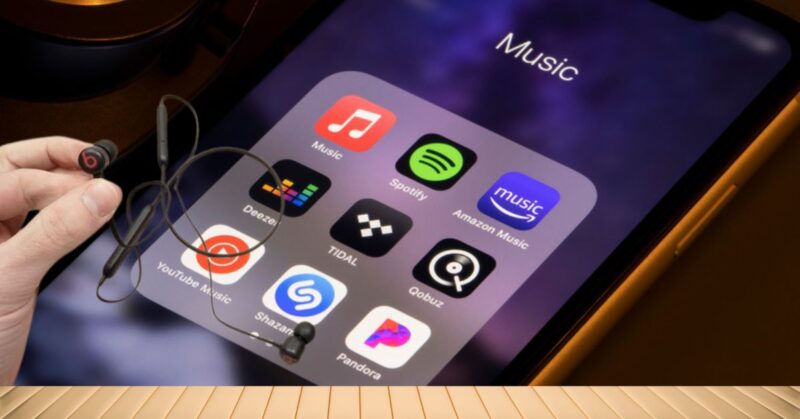Beats Flex wireless earbuds are designed to give you an immersive audio experience with Apple devices, including iPhones. Whether you have just bought a new pair or are setting them up for the first time, this guide will walk you through how to connect Beats Flex to iPhone without any hassle.
Apple’s W1 chip ensures a stable connection while it makes the process quick and simple; hence, if you know how to correctly connect your Beats Flex, you can have fun enjoying music, podcasts, and calls with no interruption.
Whether your device is an older iPhone model or the latest one, the procedure is roughly similar, except in a few places that vary according to your device. Also, knowing the right way to pair your Beats Flex will provide you with a perfect audio performance and seamless wireless experience across all your Apple devices.
Beats Flex offers comfort fit, extended battery life, and high-quality sound tailored to Apple users. Since they come with Bluetooth technology, they also offer an excellent listening experience, free from wire tangles.
In this guide, we will walk you through how to connect Beats Flex to iPhone models, ensuring a smooth pairing process regardless of the device you own. Whether you are using the latest iPhone or an older model, understanding these steps will enhance your listening experience.
Why Choose Beats Flex for Your iPhone?
Beats Flex is designed to be seamless with iOS devices, offering features such as automatic pairing via Apple’s W1 chip, a comfortable fit, and high-quality sound. If you are wondering, “Can you use Beats with an iPhone?”, the answer is a resounding yes! Not only can you use them, but they are also optimized for Apple products, ensuring a seamless user experience.
With long battery life, easy controls, and reliable Bluetooth connectivity, Beats Flex is a sound solution for an iPhone user looking to get premium sound minus the premium price. Adding to this, it is lightweight and perfect for workouts, commuting, or just normal use.
Also Read: How to Connect Beats Studio Pro to iPhone?
Connect Beats Flex with iPhone
It is quite easy to connect your Beats Flex to an iPhone. Be it the first time you pair them or reconnect after a reset, these steps will guide you through the process hassle-free. With this knowledge of how to properly connect your Beats Flex, you can avoid connectivity issues and enjoy uninterrupted listening.
Step 1: Turn on Your Beats Flex
Before pairing your Beats Flex with your iPhone, make sure they are turned on. Here’s how:
- Press and hold the power button on your Beats Flex until the LED indicator flashes white. This indicates they are in pairing mode.
- If your Beats Flex is already connected to another device, disconnect them first before pairing with your iPhone.
Step 2: Enable Bluetooth on Your iPhone
Your iPhone requires Bluetooth to be enabled to detect and connect with your Beats Flex:
- Open Settings on your iPhone.
- Tap on Bluetooth.
- Toggle the Bluetooth toggle On.
Step 3: Connect Beats Flex to Your iPhone
- Now that Bluetooth is enabled on your iPhone, it will detect the Beats Flex if in pairing mode.
- A pop-up window should appear on your iPhone’s screen and display “Beats Flex.”
- Tap Connect.
- If the pop-up doesn’t appear, manually go to Settings > Bluetooth and find “Beats Flex” under “Other Devices”. Tap to connect.
- Your Beats Flex is now connected, and you should hear a confirmation sound.
Read Also: Why are My Beats Earbuds so Quiet?
Connecting Beats Flex to Different iPhone Models
Different iPhone models may have slight variations in their Bluetooth functionality, but the overall process remains the same. Below is a guide to connecting your Beats Flex to different iPhone versions. It does not matter what model of iPhone you own, these instructions will ensure you make a strong connection with the earbuds
How to Connect Beats Flex to iPhone 14, 13, and 12?
For newer iPhones such as the iPhone 14, iPhone 13, or iPhone 12, the setup procedure is unchanged, but there’s improved connectivity and a hassle-free integration within the Apple Ecosystem. Hence, pairing up your Beats Flex to your iPhone becomes faster and reliable. Here are the simple steps:-
- Keep your Beats Flex in pairing mode
- Unlock your iPhone and unlock it.
- An invitation to Connect will pop out – tap that Connect button.
- Your Beats Flex will be paired automatically, and it will show battery information.
- Newer iPhones offer better Bluetooth chips that make for a more stable connection and low latency, for a better listen.
How to Connect Beats Flex to iPhone 11, XR, and XS?
Beats Flex is compatible with older iPhones like the iPhone 11, XR, and XS through the W1 chip from Apple.
- Turn on Beats Flex and set them to pairing mode.
- Open Settings then Tap on the Bluetooth on your iPhone.
- Scroll through the list and find the Beats Flex, Then Tap it to pair.
- Your iPhone will be confirmed connected and you can now use your Beats Flex.
As these iPhones are a few generations old, the pairing process still works quite seamlessly with no problem.
Check Now: Why Won’t My Beats Connect to my Phone?
How to Connect Beats Flex to iPhone SE, 8, and 7?
If you have an iPhone SE (both 1st and 2nd gen), iPhone 8, or iPhone 7, the steps are quite straightforward:
- Turn on your Beats Flex and make sure it is in pairing mode.
- Go to Settings then Tap on the Bluetooth and turn on Bluetooth.
- Tap on the Beats Flex from the list of available devices.
- When connected, your Beats Flex is ready to go.
Even though these iPhones run older Bluetooth, they will still connect quite well with Beats Flex.
How to Connect Beats Flex to iPhone 6, 6s, and Older Models?
For older models like iPhone 6, 6s, and iPhone 5 series, the process is the same, though some features like Auto Pairing may not be as seamless due to older Bluetooth versions.
- Ensure Bluetooth is enabled in Settings > Bluetooth.
- Hold the power button on Beats Flex until the LED blinks white.
- Select the “Beats Flex” and tap to connect under “Other Devices”.
Generally, these models of iPhones usually take a fraction of a minute longer to get recognized and attached to Beats Flex, but, in general terms, the user experience is flawless.
Conclusion
Beats Flex ensures ultimate convenience by providing high-quality wireless audio to the iPhone users. Follow these simple steps to connect your Beats Flex to different iPhone models for easy pairing with no interruptions during music, calls, or podcasts.
Whether you’re using the latest models or older models of iPhones, Beats Flex remains a reliable choice for wireless audio. With a stable connection, long battery life, and excellent sound quality, they are a great addition to any Apple user’s tech collection.
FAQs Section!
A. Check whether Bluetooth is enabled on your iPhone and that your Beats Flex is in pairing mode. Check also if they are connected to another device and disconnect them if needed. If still not working, restart both devices.
A. Yes, using an iPhone with Beats Flex is very smooth simply because of the W1 chip by Apple, which facilitates very fast connectivity and easy pairing.
A. You can reset your Beats Flex by pressing the power button and volume down button together for about 10 seconds with light turned on to indicate a reset.
A. Yes, once they are paired, they should automatically connect to your iPhone whenever turned on and in proximity to each other.
A. Yes. You can pair multiple devices with Beats Flex. However, it can play audio from only one device at any given time.
A. To ensure you maintain a connection with your Beats Flex and iPhone, keep your devices close to each other, avoid interference-ridden places, and keep your firmware updated.
A. Yes, you are able to access Siri via the in-line controls on the Beats Flex, allowing for easy voice commands to be accessed.
A. You will see the status of the battery in the Bluetooth settings or even just in a pop-up window while you are connecting your Beats Flex to your iPhone.
A. No, you cannot use Beats Flex while they are charging; you have to wait for them to have enough battery.
A. The Beats Flex wireless range is usually up to 30 feet or 9 meters, but walls and interference may reduce the effective distance.