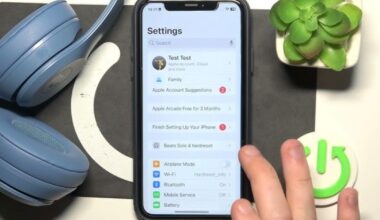Beats Studio Buds are known for their premium quality sound and stylish design. These earbuds provide an engaging listening experience with great sound and comfort. However, there are many people who have issues when one of the earbuds stops working or isn’t working at all.
This is frustrating, particularly if you have been using these earbuds daily. You don’t need to worry. This guide will walk you through troubleshooting and fixing the problem as quickly as possible. Whether it’s a simple connectivity issue, a charging issue, or something more complex, we’ve got you covered.
Why Is One Side of My Beats Studio Buds Not Working?
Several factors can cause this issue, such as:
- Bluetooth connectivity issues
- Low battery or charging problems
- Dirt or debris blocking the charging contacts
- Incorrect audio settings
- Software or firmware glitches
- Hardware damage.
How to Fix When Beats Studio Buds One Side Not Working?
Here are the methods that will help to repair your defective earbud and restore its functionality, ensuring a seamless listening experience.
1. Wear Your Buds Correctly
Before troubleshooting, ensure you’re wearing your Beats Studio Buds correctly.
- Check for L and R labels on both earbuds to be used on the correct ear.
- Adjust the angle so it fits snug and sounds perfect.
- Ensure a good seal of the silicone ear tips for better performance.
If the problem persists, proceed to the next step.
2. Refresh Bluetooth Connection
Interference from Bluetooth or a connection can cause one earbud to stop working. Resetting the connection can help:-
- Turn off the Bluetooth of all the devices around you.
- Place both the earbuds in the charging case.
- Turn off the Bluetooth on your device and wait for 10–15 seconds.
- Turn the Bluetooth back on and reconnect your Beats Studio Buds.
Test the earbuds. If one earbud is still not working, continue to troubleshoot.
3. Charge Your Beats Studio Buds Fully
One earbud may not be charging properly and it is causing a power issue.
- Place both earbuds into the charging case securely.
- Ensure the charging pins and contacts are aligned correctly.
- Connect the case to a power source using a USB-C cable.
- Wait until the LED light goes out.
If the other earbud still doesn’t work, then cleaning the earbuds can help.
4. Clean the Earbuds and Charging Case
Dirt, sweat, and debris can block charging contacts and impact connectivity.
- Use a dry cotton swab or a dampened cloth with warm water to clean the charging contacts on both the earbuds and the case.
- Take off and clean the silicone ear tips to get rid of earwax or dirt buildup.
- Avoid using liquid cleaners that may damage the internal components.
5. Check Audio and Accessibility Settings (iPhone Users)
Incorrect settings lead to only one earbud playing the sound.
- Open Settings on your iPhone.
- Accessibility > Audio/Visual.
- Verify that Mono Audio is set ON.
- Audio balance to middle, i.e., 0.00.
For Android users, go to their Bluetooth settings and confirm both earbuds are selected in the device list.
6. Forget and Re-Pair Your Beats Studio Buds
Reconnecting the earbuds by resetting them will resolve connectivity problems.
For iPhone Users:
- Go to Settings > Bluetooth.
- Find the Beats Studio Buds, and tap on the “i” icon.
- Choose Forget This Device and confirm.
- Switch Bluetooth off and on.
- Connect the earbuds: Put them near the iPhone, open the lid, and reestablish a connection.
For Android Users:
- Open Settings > Connected Devices > Bluetooth.
- Tap Previously connected devices.
- Beats Studio Buds; forget.
- Restart Bluetooth, then connect the earbuds.
7. Connect to a Different Device
Try to connect your Beats Studio Buds to another smartphone, tablet, or laptop, just to eliminate any issues that might be on the device.
- If both earbuds work on another device, then the problem is on your original device.
- If one earbud is still not working, then go to the next step.
8. Factory Reset Your Beats Studio Buds
If all of the above doesn’t work, try resetting your earbuds to their factory settings.
How to Reset Beats Studio Buds:
- Put the earbuds in the case and leave the lid open.
- Press and hold the System Button on the case for 15 seconds.
- Let go when the LED indicator is flashing red and white.
- Wait until the light turns white then re-pair the earbuds with your device.
If the problem continues after a reset, it is probably a hardware issue.
9. Contact Beats Support
If none of these steps work, then there could be a hardware fault. Get in touch with Beats Support to have it fixed or replaced.
- Check your warranty status before reaching out.
- Click on the Beats official website to find support.
Winding Up!
If your Beats Studio Buds one side is not working, do not panic. These troubleshooting steps should help you get them working again in no time. If none of these methods work, it could be a more serious issue, in that case contacting Beats Support will be your next best option. Always ensure that your earbuds are kept clean, charged, and connected properly to avoid these issues.
For additional tech troubleshooting guides and tips, please visit LyfSimplified.com to stay updated on all of your tech troubleshooting issues and to maximize your device’s performance!
Questions & Answers
A. Maybe one earbud is not charging, disconnected from Bluetooth, or has a dirty charging contact. Follow the above troubleshooting steps.
A. Press the System Button in the charging case for 15 seconds until a red and white LED flash indicates a successful pairing of your earbuds.
A. Interference from other devices, low power, or possibly some bugs may be causing issues with the connections. Refresh Bluetooth connection and if necessary, check for firmware upgrades.
A. Yes, Beats Studio Buds do support single-earbud mode. However, using one earbud for a long time can lead to uneven battery levels.
A. It takes about 1.5 hours to fully charge the earbuds in the case. A 5-minute charge can provide up to 1 hour of playback.
A. Beats firmware updates are set to automatically on iOS devices, while Android can use the Beats app to search for updates.
A. There are instances when charging will slow down; it may happen due to a dirty charging contact, low battery in the case, or perhaps the use of an incompatible cable. Clean out the charging contact and use an original cable, then see if the problem continues.
A. Yes. Beats Studio Buds are designed to be sweat and water-resistant, so you can wear them during most exercises. Just keep them away from excessive moisture and extreme conditions.
A. Once paired, the earbuds’ LED light will turn solid white and you’ll hear an audio message saying you are connected. You can also check the Bluetooth settings on your device.
A. First, check if the earbuds are properly connected to your device. Then, check the audio settings and volume levels. If it still does not work, refer to the troubleshooting steps for Bluetooth connection, cleaning, and charging.