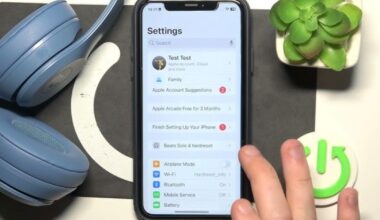Are your Beats Studio Buds not working properly, not connecting to your devices, or not responding even after several tries? Don’t worry—you’re not the only one facing this. Many people have similar problems, especially when switching between devices, dealing with software bugs, or when the earbuds stop responding.
The good news is that all of these problems can be rectified with a simple factory reset. Knowing how to reset Beats Studio Buds the proper way will help you save time, effort, and even a trip to customer support.
In this step-by-step comprehensive guide, we will discuss how to reset your Beats Studio Buds. We will also provide general troubleshooting tips, the reasons why the reset may not be successful, and what you can do if your Beats Studio Buds fail to connect or reset.
Regardless of whether your earbuds are failing to pair, continuously getting stuck, or not performing as expected, this guide has got you covered to restore your earbuds to normal.
Why You May Need to Reset Beats Studio Buds?
Resetting your Beats Studio Buds resets them to their original factory defaults. That is, it removes old connections and resolves minor software issues. Below are some reasons why individuals reset their earbuds:
- They won’t pair with a new device: Sometimes old Bluetooth connections can interfere. A reset removes them, so you can pair fresh.
- One earbud isn’t working: If sound is only coming from one side, a reset can help fix the connection between the two buds.
- Not connecting to your phone or laptop: Bluetooth bugs or software issues can cause this. Resetting often solves the problem.
- You want to sell or give away your earbuds: Resetting removes all your paired devices, so the new user can set them up like new.
- Glitches or no LED light: If earbuds won’t respond or lights won’t turn on, a reset could restore them to normal.
If your Beats Studio Buds will not reset, let’s work through the right steps to attempt again.
Also Read: How to Reset Beats Solo 3?
How to Reset Beats Studio Buds?
Follow these steps to resetting Beats Studio Buds correctly:
- Put both earbuds into the charging case.
- Leave the lid open.
- Press and hold the System button on the case for 15 seconds.
- Release the button when the LED light blinks red and white.
- Close the cover and wait around 30 seconds before attempting to pair again.
This will do a complete factory reset of your Beats Studio Buds and unpair them from all earlier paired devices.
Beats Studio Buds Not Resetting?
If the reset procedure is not functioning, there could be a problem with the battery, charging case, or interference with the Bluetooth. The most common reasons are:
- Low battery on the case or earbuds
- The System button is not functioning correctly
- Earbuds that are not placed correctly in the case
- Constant Bluetooth connections disrupting the reset
- Charging case that is damaged or not responding.
Read Also: Fix Beats Studio Buds Battery Draining Fast
How to Reset Beats Studio Buds When They Won’t Respond?
If your Beats Studio Buds won’t reset, following are real-world solutions to help resolve the problem.
1. Inspect the Battery and Charge Adequately
Low battery is the most frequent cause of reset failure. Ensure both earbuds and case are properly charged.
- Securely insert the earbuds into the case
- Utilize an authentic USB-C cable and connect to a stable power source
- Let them charge for a minimum of 30 to 40 minutes before attempting again
Check if the LED lights illuminate when putting the earbuds into the case. If not, try reorienting them or check for dust or dirt on the contact areas.
2. Unpair Existing Bluetooth Connections
If your Beats Studio Buds are paired to a device, the reset may not work.
- Visit the Bluetooth settings on your phone or computer
- Find “Beats Studio Buds” and select “Forget This Device”
- Turn off Bluetooth on nearby devices to avoid interference
After disconnecting, retry the reset steps.
3. Reinsert the Earbuds in the Charging Case
Sometimes, the earbuds may not be seated properly in the charging case.
- Remove both earbuds and clean the contact points
- Reinsert them carefully and ensure they fit snugly
- You should feel a magnetic click when they’re placed correctly
Attempt the reset again after ensuring a secure fit.
4. Force Pairing Mode Prior to Resetting
Putting the earbuds into pairing mode may reset internal connections at times.
- Take the earbuds out of the case
- Press and hold the System button until the LED flashes
- Put the earbuds back into the case and try the reset again
This may fix minor software issues that will not allow a proper reset.
5. Observe the LED Light During Reset
The LED must flash red and white when resetting. If the light doesn’t react, it may indicate a more serious problem.
- Ensure the case has sufficient power
- Check the USB-C cable and power source
- If the LED remains unresponsive, use an alternate charger or cable
Although the light may be defective, the reset should still finish. Test the earbuds in a minute or two.
6. Try a Manual Restart
If a factory reset is unsuccessful, a manual reset can refresh the internal system.
- Take both earbuds out of the case
- Allow them to rest for approximately 10 minutes
- Put them back in the charging case
- Try the reset again using the normal procedure
A normal restart can often correct a software issue or jammed connection.
7. Check Charging Accessories
Sometimes, the problem isn’t with the earbuds, but with the cable or power source.
- Use an alternate USB-C cable
- Try a different charging brick (5W–20W range)
- Plug into another power outlet
A malfunctioning power supply will block the case from charging, which halts the reset.
8. Inspect the System Button
The System button of the charging case has to be in good working condition for the reset to function.
- Press it hard for 15 seconds
- Inspect for wear, damage, or if the button is sticking
- Clean around the button if needed gently
If the button is not responsive, the reset will not start. If this happens, the best thing to do is contact Beats support.
Check Post: Beats Studio Buds Battery Life
Get in Touch with Beats Support for Hardware Problems
If none of the above solutions work, your earbuds or case may have a hardware issue. Visit the official Beats or Apple Support website for:
- Warranty service
- Button or charging case repair
- Replacement
Final Thoughts
Knowing Beats studio buds factory reset can help you save time and frustration when your earbuds are not functioning properly. Whether you are experiencing Beats Studio Buds not connecting, not resetting, or not pairing, the above steps provide surefire solutions.
If your Beats Studio Buds fail to reset, begin by inspecting the battery and charging configuration. Next, verify correct seating, remove from previous devices, and check for functioning of the system button. If all else doesn’t work, think about contacting official support for assistance.
Frequently Asked Questions (FAQs)
A. To reset your Beats Studio Buds, put both earbuds inside the charging case and leave the lid open. Press and hold the system button on the case for around 15 seconds until the LED lights red and white. That means the reset worked, and your earbuds are ready to be paired once again.
A. A reset deletes all devices that have been paired before and resets the earbuds to their factory settings. This is useful if you’re having connectivity or performance problems, as it wipes out any data that could be interfering.
A. If your earbuds do not reset, there might be various reasons behind this, such as low battery, improper insertion in the case, or a problem with the firmware. Ensure the case is fully charged, earbuds are well inserted in the case, and try to hold the reset button for a few seconds longer to initiate the reset.
A. When the reset is complete, the LED light on the case will blink red and white. Following the reset, it will flash white, indicating that the earbuds are ready to connect with a new device.
A. No, resetting your earbuds will not touch your music, playlists, or app settings. It simply erases the history of paired devices, so your content is preserved, and your Beats app settings are not affected.
A. No, the reset can only be done with the earbuds inside the charging case. The system button on the case must be pressed to reset, so the earbuds must be inserted into the case properly.
A. Yes, if your one earbud is not working, a reset usually fixes the problem. It re-syncs both earbuds so they work correctly and are properly paired with one another.
A. Yes, resetting your earbuds can usually solve Bluetooth connection problems. It removes any corrupted pairing information and provides you with a new connection, which is useful if the earbuds are frozen or having issues connecting.
A. You don’t always have to reset, but it’s worth doing if you’re constantly swapping between devices or have pairing troubles. Resetting clears out obsolete pairing information and makes the connecting process with fresh devices smoother.
A. To restart your Beats Studio Buds, place them in the charging case, close the lid, and then open it again after a few seconds. This simple restart can help resolve minor software glitches or connectivity issues.