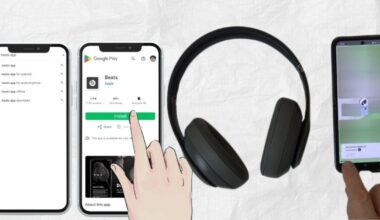Beats Solo 3 are among the most popular wireless headphones, known for their superior sound quality and comfortable design. However, many users face challenges when trying to connect them to gaming consoles like the PlayStation 4X (PS4).
Since the PS4 does not natively support most Bluetooth headphones, including the Beats Solo 3, you’ll need to use workarounds to get them connected. This is a guide for gamers who use Beats Solo 3 and would like to find the best ways to connect for a seamless connection. We’ve got you covered with multiple solutions, whether you prefer a wireless or wired setup.
This guide will provide you with multiple methods to connect your Beats Solo 3 to PS4 for an enhanced gaming experience. By following the step-by-step solutions above, you can now enjoy high-quality audio while gaming without having to invest in a new headset and bypass the limitation set by Sony.
Whether playing solo or chatting with friends in an intense multiplayer session, you will find the right audio setup makes a significant difference in your gaming experience.
Does PS4 Support Bluetooth Headphones?
Unfortunately, the PS4 cannot connect directly using Bluetooth audio on most third-party headphones, like Beats Solo 3. The company has placed restrictions on its Bluetooth functionality in the PS4 to the company’s very own PlayStation wireless headsets. However, if you want to use your Beats Solo 3 with PS4, do not worry. There are several alternative connection methods that you may use.
Methods to Connect Beats Solo 3 to PS4
1. Use a Bluetooth Adapter
There is also an easier method to pair Beats Solo 3 with the PS4 console. Connect through a compatible Bluetooth adapter designed for the console. Here are the Steps:
- To connect: buy a USB Bluetooth adapter or 3.5mm Bluetooth transmitter that is specifically designed to carry audio.
- Insert the Adapter to PS4- If it’s a USB adapter, plug it into any of the USB ports on your PS4. If it’s a 3.5mm transmitter, plug it into the headphone jack on your PS4 controller.
- Put Beats Solo 3 into Pairing Mode- Press the power button on your Beats Solo 3 till the LED starts blinking; that is how you know that your Beats Solo 3 is now in pairing mode.
- Connect your Beats to the Adapter- it should automatically locate and connect your Beats Solo 3.
- Setup Audio Settings on PS4:
- Settings > Devices > Audio Devices
- For a 3.5mm transmitter, choose “Headset Connected to Controller” as your Input Device
- Choose “USB Headset” or “Headphones Connected to Controller” for your Output Device
- Output to Headphones – “All Audio”.
- Test the Connection- Play a game or listen to in-game sounds to ensure the headphones are working correctly.
2. Using the PS4 Controller’s 3.5mm Audio Jack
If you have a 3.5mm auxiliary cable with a built-in microphone, you can connect Beats Solo 3 to your PS4 via the controller’s audio jack. Here are the Steps:
- Get a 3.5mm Audio Cable with a Built-in Mic – This is because the PS4 only supports audio output if the cable has a microphone.
- Insert One End into the Beats Solo 3 – Connect the cable to the headphone’s auxiliary port.
- Insert the Other End into the PS4 Controller – Connect the other end to the DualShock 4X controller’s headphone jack.
- Configure PS4 Audio Settings:
- Go to Settings > Devices > Audio Devices.
- Change Input Device to “Headset Connected to Controller”.
- Change Output Device to “Headphones Connected to Controller”.
- Change Output to Headphones to “All Audio”.
- Test the Audio – Play a game and adjust volume levels accordingly.
3. Using a USB Audio Adapter
Using a USB audio adapter is another very effective way of connecting Beats Solo 3 to PS4. Here are the Steps:
- Buy a USB Audio Adapter – Make sure it has both input and output audio.
- Insert the Adapter into the PS4’s USB Port.
- Connect the Beats Solo 3 by using a 3.5mm Cable – Insert one end into the Beats Solo 3 and the other end into the USB audio adapter’s headphone jack.
- Setup PS4 Settings:
- Settings > Devices > Audio Devices
- Select Input Device and Output Device as “USB Headset”.
- Output to Headphones set to “All Audio”.
- Test the Audio – Play a game to test that it’s working fine and sending sound out properly.
4. Remote Play App Using a Smartphone
You can use Sony’s PS Remote Play app if you do not want to make use of any adapters or cables. Here are the Steps:
- Download and Install PS Remote Play – This app is available for both Android and iOS devices.
- Connect Your PS4 to the App:
- Open Settings on your PS4.
- Head to Remote Play Connection Settings and turn it on.
- Sign into your PlayStation Network (PSN) account using the Remote Play app.
- Pair Beats Solo 3 to Your Smartphone – Connect your Beats Solo 3 via Bluetooth to your phone.
- Stream PS4 Audio Through Your Phone – The app allows you to hear PS4 game sounds through your phone, which is then played in your Beats Solo 3.
Troubleshooting Tips
If you encounter issues while trying to connect Beats Solo 3 to your PS4, consider the following troubleshooting tips:
- Check the Adapter Compatibility:- Ensure your adapter, used with any wireless head-set you would also connect Beats through, is capable and works on playing the PS4’s sound.
- Update Your PS4 Firmware:– Go into Settings > System Software Update for your console’s latest version update.
- Re-pair the Headphones :– For your adapter or smartphone, disconnect and reset Bluetooth.
- Audio Setup Reset:– For some, trying resetting audio back to default configurations and then reinstalling them again can resolve matters.
- Use a Different Adapter or Cable:– If your setup is not working as expected, trying a different adapter or auxiliary cable may help.
- Check the Battery Level:– Ensure your Beats Solo 3 is fully charged, as low battery levels can affect performance.
Final Thoughts
Even though the PS4 does not directly support Beats Solo 3 for Bluetooth audio, you can still use several workarounds to connect them. Whether using a Bluetooth adapter, a wired connection, a USB audio adapter, or the PS Remote Play app, each method offers a viable way to enjoy your gaming audio through Beats Solo 3.
You will be able to unlock the full potential of your Beats Solo 3, so you can play games and have an immersive experience. Here’s how to do it, along with some troubleshooting steps and tips for the best audio experience on your PS4. These solutions will enhance your gaming sessions, make the sound great, and you will not have to spend money on new gaming headphones. Happy gaming!
Common Asked Questions
A. No, PS4 is not able to connect most third-party headphones via Bluetooth. To connect your Beats Solo 3 to the PS4, you’ll have to use an adapter, a wired connection, or the Remote Play app.
A. The best option depends on your preference. The most convenient option is via a Bluetooth adapter, and if you want stable audio, use it via a wired connection with a 3.5mm cable. Alternatively, you have the option to use the PS Remote Play app.
A. Some of them are Bluetooth adapters incompatible; be sure the product you intend to buy shows explicit support for consoles like PS4. Any USB Bluetooth adapter or even 3.5mm Bluetooth transmitter will suffice.
A. When using Bluetooth or the PS Remote Play app, you cannot use the built-in microphone. But a 3.5mm auxiliary cable with an in-line microphone can be used to allow voice chat functionality.
A. Make sure Beats Solo 3 is in pairing mode by pressing the power button until the LED light starts flashing. Check whether the Bluetooth adapter is in pairing mode as well. Reboot both devices and try again.
A. Depending on the quality of the adapter, it may experience some lag. An adapter that has low latency support, like aptX Low Latency, reduces lag. It is not a problem for wired connections.
A. Yes, but you have to configure the audio settings properly. Under Settings > Devices > Audio Devices, make sure Output to Headphones: All Audio is selected so that you can hear game and chat sounds.
A. The sound quality will degrade slightly when using a Bluetooth adapter especially if it doesn’t support high-quality codecs. A wired connection is better than a wireless connection.
A. Yes, you can charge while in a wired connection. However, if you use Bluetooth, it is best to have your headphones fully charged before playing.
A. Yes, if you connect Beats Solo 3 to your smartphone via Bluetooth while using Remote Play, you can hear game audio and use the mic for chat. However, some users report latency issues.
A. No, you require a 3.5mm cable with a built-in microphone as the PS4 needs a mic-enabled cable for proper audio output and chat functionality.
A. Yes, go to Settings > Devices > Audio Devices, and configure Input Device and Output Device accordingly. Also, adjust Output to Headphones to All Audio for a seamless experience.